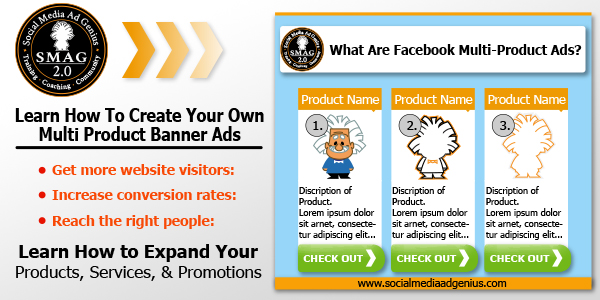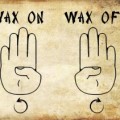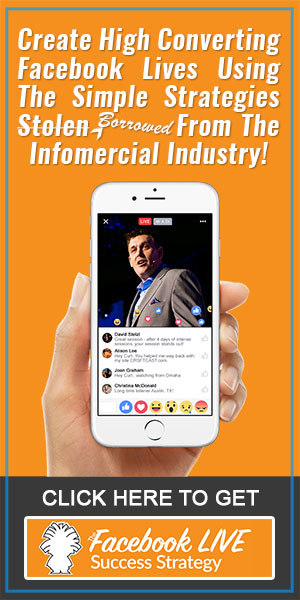With Facebook multi-product ads, you will now be able to feature more products, services, and promotions on the News Feed & Mobile platforms without having to create multiple ads!
How would you like to showcase 3-5 images and links in just one Facebook ad?
You can accomplish this feat on desktop or mobile platforms by using Power Editor to create Facebook Multi-Product Ads, which will allow you to highlight a product with its own image, description, and click target.

-
Get more website visitors: Putting more products or promotions in one ad gives people more reasons to click.
-
Increase conversion rates: Every image has a unique URL, so you can drive more traffic to different pages on your site.
-
Reach the right people: Find new customers or retarket to existing ones by using image and link with other targeting options, like Custom Audiences or lookalike audiences.
Tips On Creating Facebook Multi-Product Ads
- Here are some tips from Facebook on how to best create multi-product ads:
- Image size – 600×600 pixels
- Text: limit to 90 charaters
- Headline – limit to 25 characters
- Link Description: limit to 30 characters
- Avoid using text on images, but if you do choose to do so, make sure it does not go over 20%.
- Use ‘lifestyle’ imagery to target new customers
- Use ‘product’ imagery if you’re goal is to target returning customers
How To Create Multi-Product Ads
Set up a Multi Product Ad Using The Following Steps:
1. Go to Power Editor
2. From ‘ads’, click the Multiple Images and Links in one ad tab (type what you want people to know)
3. Select the number of Images and Links from the ‘Images & Links’ section
4. Select destination URL- Enter the URL you want promoted, select the image (this is where people will be redirected once clicking the image or information tied to link)
5. Enter the Headline- Which appears below the image (enter a brief description of item or service you wish to promote)
6. Enter Description- Grey text- appears below the headline
7. Image- Choose the image to display
8. For the ‘see more URL’, enter the website that you wish to promote (typically the home page)
Video Demonstration On How To Create A Facebook Multi-Product Ad
In this example, I’m going to uses the multi-product ad function to promote 3 of my most recent blogs.
Any questions or comments about how to use multi-products ads in Facebook? Leave them below!
Want more information on how Facebook Ads work? Visit us at http://SocialMediaAdGenius.com.
Nick Bridges
Latest posts by Nick Bridges (see all)
- Facebook Releases 8 New Standard Events - November 14, 2018
- Facebook Pixel Changes 2018 - October 11, 2018
- Writing Compelling Ad Headlines that People Will Click - September 12, 2016