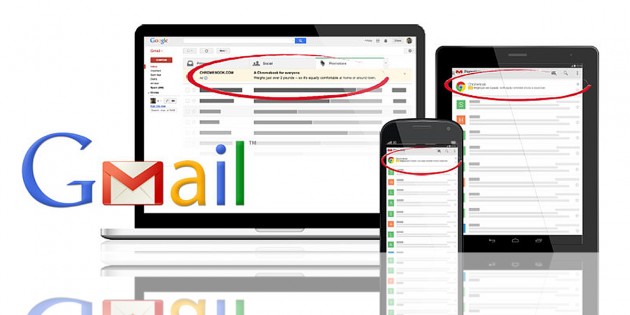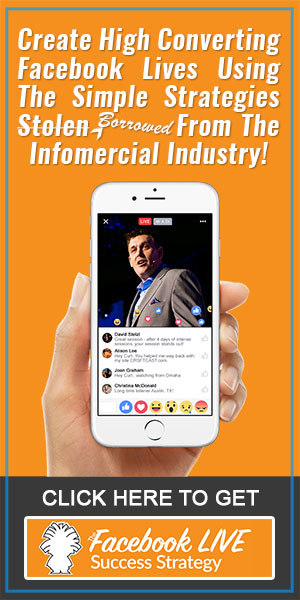In 2014, Google stopped advertisers from running text ads in Gmail and later replaced them with Gmail Sponsored Promotions (GSP). If you’ve no idea on how to serve adverts to prospects on Gmail using AdWords, today I’m going to walk you through it.
The biggest benefits to using Gmail Sponsored Promotions is the lack of competition as many businesses don’t even know they exist, or understand how to setup them up. There’s many benefits from using GSP from retargeting your customer list to targeting business domains.
How to setup Gmail Sponsored Promotions
Setting up a Gmail Sponsored Promotions is a little more difficult than most ad types, but if you follow everything in this article, it should be a piece of cake.
Login to your AdWords account, click on +Campaign and then select Display Network:
You’ll be directed to the Campaigns section where you’ll be asked to give your campaign a name and select an ad type. Ensure your ad type is set to Display Network and select the No marketing objective button. If you wish to serve your ad on desktop and mobile devices, select the All features option:
On this page you’ll be able to select your bidding strategy, budget, ad extensions and any advanced settings you want to setup. Once you’ve setup your advert click the Save and continue button to create an ad group.
Create an ad group
AdWords will ask where you would like to place your adverts within their display network, select Use a different targeting method and from the dropdown list select Placements.
A box will appear allowing you to search for placement ideas, below it will be a clickable text link called Add multiple placements at once, click the link and a new pop-up form will appear. Type mail.google.com and press the Add button.
If you’ve done this correctly, a new box will appear right of the placements form showing how many people you could potentially reach:
Click the Save and continue button.
Creating your advert
AdWords will now direct you to the Create ads section, ignore this page and click the Skip ad creation button at the bottom. If you’ve done everything right, you’ll be directed to the Campaigns dashboard for your newly created campaign. Click the +Ad button below and head to Ad gallery:
Pick Gmail Ads from the selection and on the next page select the most relevant ad type for your campaign:
After selecting your ad type, you will be asked to design the copy for your ad. Here’s a quick attempt of what the final version would look like if you selected the Gmail single promotion template:
And that’s it. Click save and once your advert has been approved, you’re good to go. You can target prospects using Gmail Sponsored Promotions via keywords, email lists, retargeting and all the other ways you normally would with any other campaign.
All Gmail Sponsored Promotions are shown within the promotions tab on Gmail.
Summary
Like all other ads, the goal of Gmail Sponsored Promotions is to get the prospect to your landing page. You’re charged each time they open your ad (even if they don’t click through to your landing page). As with any type of ad unit, test various copies to see what prospects respond to best as what works on a Google search or Facebook newsfeed won’t be true for a Gmail inbox.
Remember that more than half of all emails are read via a mobile device, make sure your landing page is optimized for mobiles to really maximize your Gmail Sponsored Promotions.
Nick Bridges
Latest posts by Nick Bridges (see all)
- Facebook Releases 8 New Standard Events - November 14, 2018
- Facebook Pixel Changes 2018 - October 11, 2018
- Writing Compelling Ad Headlines that People Will Click - September 12, 2016